Video Reverser Maker

DRPU Free Video Reverser Software is a lightweight and very powerful video editing tool that reverses your videos in just few mouse clicks without taking any charges. With the help of this software, you can also remove the video sound, keeping the original track as well as add the custom sound while reversing the video as per the requirement. Application can supports all types of popular video formats like MP4, AVI, MOV, FLV, WMV, MPG, and many more. The main advantage of this software is that it offers very clean and basic user interface so that anyone can operate it without any professional and technical video editing skills.
Support all Windows OS like 11, 10, 8, 7 and XP
Steps to reverse the Video Files with the help of Free Video Reverser Tool
Step 1. Select the Video File
Browse the location of the video file that you want to reverse and click on Open. Once the video is selected, different video details like duration, Frame Height and Width, Data Rate, Video Size, Total Frame, etc and audio details like Bit rate, Sample Rate are automatically showed up on the screen.
Set a different Output File Name or keep it as original file name as per your choice and select the destination location where you want to save the reversed video file by clicking on Select Folder option.
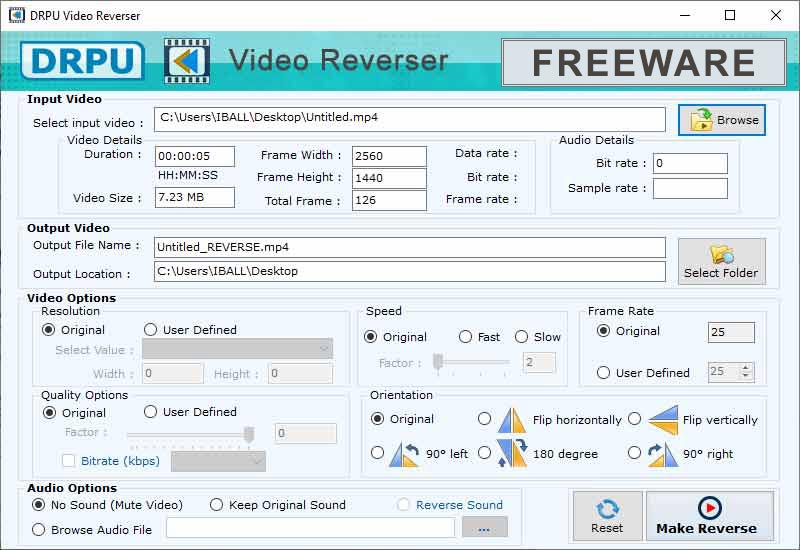
Step 2. Modify the Video and Audio Properties
After that, you can set various video and audio properties of video file that is going to reverse as per your need,
Video options: Set the different video resolutions like Ultra HD, 4k, 1080p, 720p, 360p, 240p etc. and also the size of the video as per the requirement. Set the Speed of the Video as Original, Fast or Slow and change the Factor range.
Keeping the Frame Rate original or set your own custom defined value. Set the Video Quality factor and select you own bitrate (kbps). Change the Video Orientation as original, horizontally, vertically, 90 deg, 180 deg, etc. You can also change the speed of Audio checkbox to change the audio speed as well.
Audio Options: Set the Audio sound to mute, keep original sound or reverse the sound. You can also add your own sound by browsing the audio file.
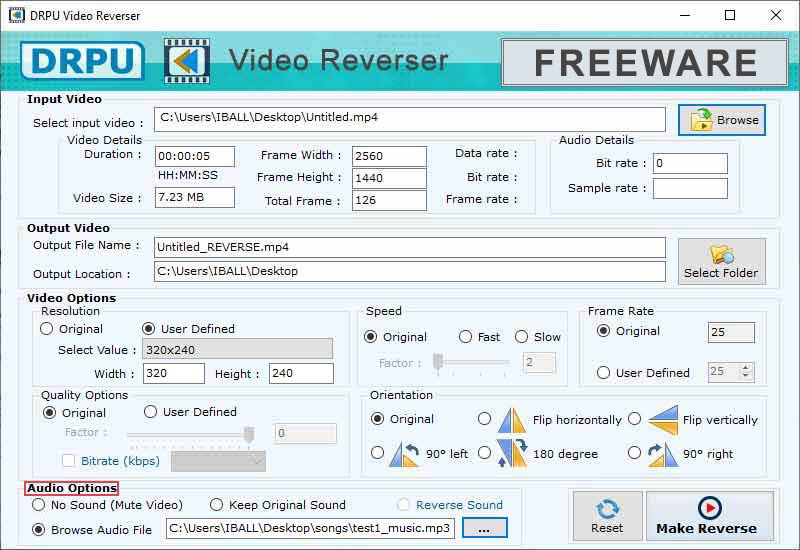
Step 3. Reverse the Video After setting all the video and audio properties, now click on the Make Reverse option to start the video reversing process.
This may take some time and once the video is successfully reversed, a confirmation dialog box appears on the screen where you can see the path of your saved reversed video. Check the Play Video checkbox and click on Ok to play the reversed video.
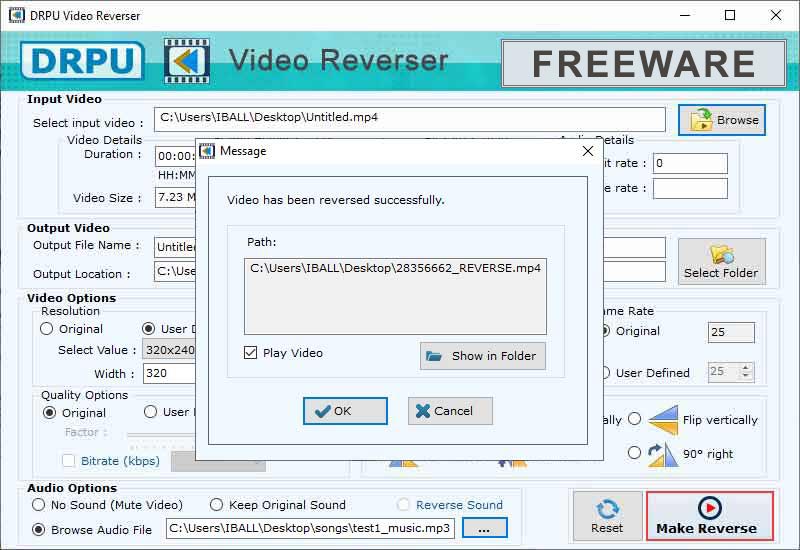
Highlighted Features
- Software allows you to reverse the any video file in very fast and simple way.
- Customize the video by changing its resolution, speed, orientation etc.
- Software provides you the facility to mute, reverse or add the custom audio for your reversed video.
- Software can reverse all different types of video files such as MPG, MTS, MKV, MP4, MOV etc.
- Software provides you the best-quality reversed videos without any kind of company watermark.