Read Text from Image OCR Software
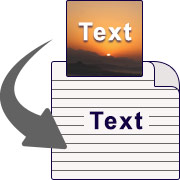
OCR converter program enables you to easily scan text written in any picture and convert it to editable notepad text, Excel XLS, and XLSX output formats. Image to Text Converter scans text using OCR (optical character recognition) in real-time using the user's camera or from saved images on the computer. With software, large numbers of text-based images can be scanned and saved at a user-specified location.
How to Read Text from Image OCR App
Step 1: Add Files
Program provides four options to read text from images, such as reading text from the camera, reading text from pictures, reading all images in a folder, and reading text from the scanner. User can browse images by selecting input folder paths to convert images to text files. Choose any one option based on your preferences.
Here we have selected the 'Read Text from Camera' option to read text and clicked the next option to continue process.
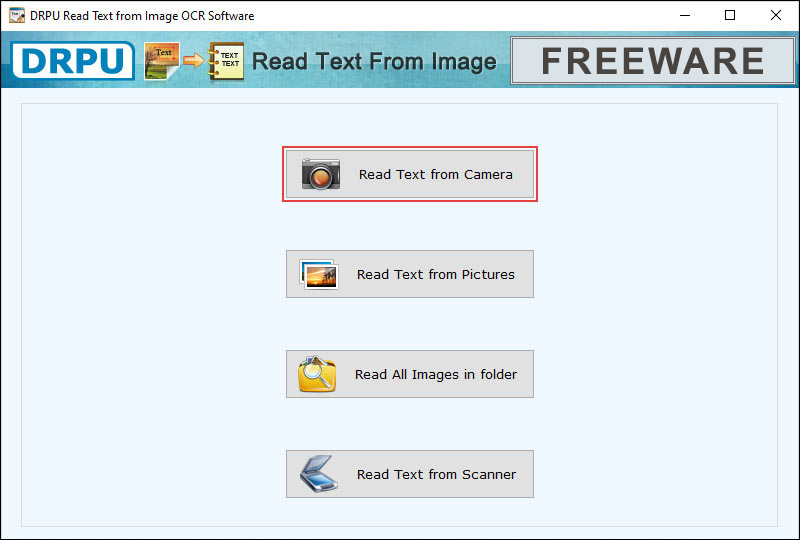
Step 2: Edit Video
To scan text from camera using ‘connected camera’ option, like HP webcam.
Choose any one output saving option in which file format you want to save text, such as notepad text, Excel XLS, and XLSX output formats. Users can select an output folder path according to requirements by selecting the folder option and clicking the next option to proceed.
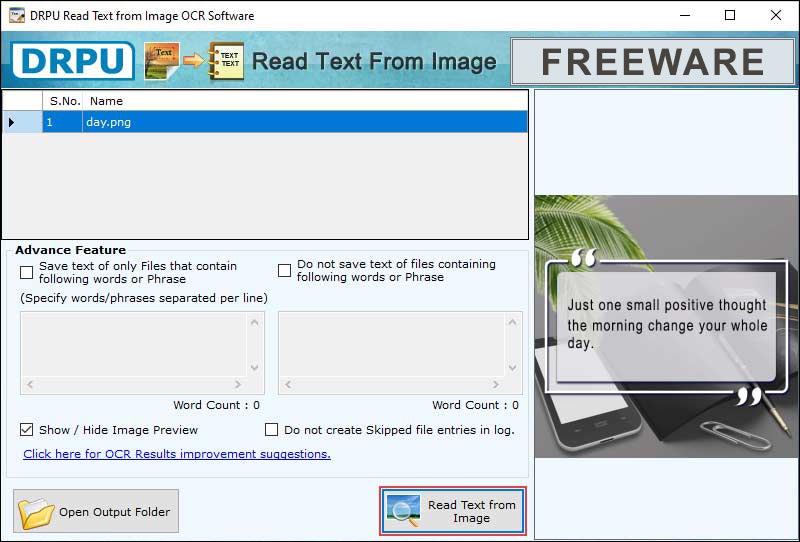
Step 3: Export and Save
After selecting the output folder, the below window screen will appear. Here your web camera is ready to scan.
Focuses our camera on an image from which they want to read the text and clicks the "Read Text" button to begin reading the text. Users can also see our output text using the ‘open output folder option’. Then you can see the notepad of text read from an image that you can edit as per your requirement.
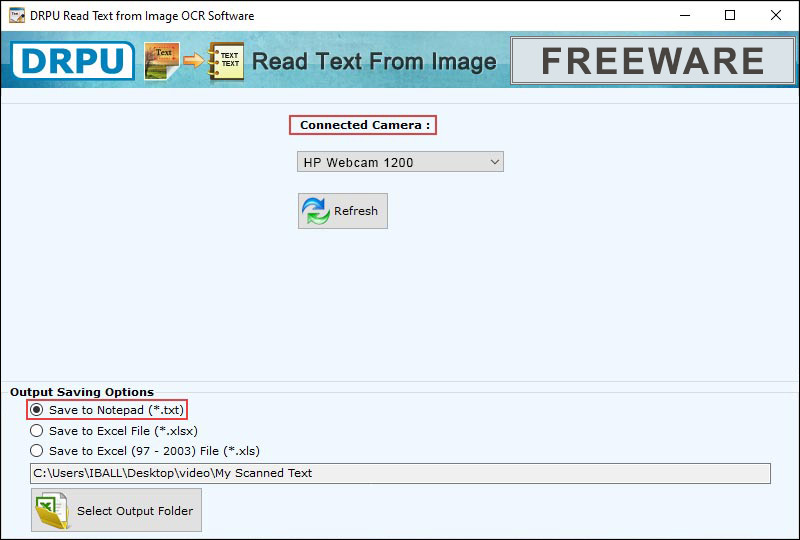
Software Highlights
- Software allows users to edit extracted text for use in other applications and modify output text using editors.
- Convert pictures, images and file printouts to text by using freeware OCR Software.
- Support common image file formats which include JPEG, TIFF, PNG, BMP, GIF, etc.
- User can easily extract text directly from result window and grab text directly from image.
- Provides simple user interface for easily convert image to text file.
- Free OCR software can convert an image to text within seconds.
- User can scan and convert multiple images at one time with minimal effort.