Video Cropping Software
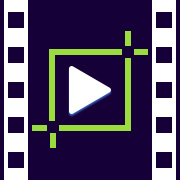
DRPU Video Cropper Software is a freeware video editing program that crops your video clips in just a few seconds without degrading the quality. It not only crops the video, but also performs some other video editing tasks like resizing, rotating, and filtering. This application can resize the video clips in different predefined aspect ratio presets, so that they can fit on different social media platforms like Facebook, Instagram, YouTube, etc. It allows you to remove or replace the original sound of the video with your own custom audio track. Program supports all the major video resolutions like 4K, 8K, Ultra HD, 1080p, 720p, 480p, and many others.
Software provides a basic and clean user interface, due to which anyone can crop or resize the videos without facing any technical issues. Now, with the help of this software, you don’t need to spend a lot of time and perform complicated operations to crop your videos, you can simply perform some small basic steps and your videos will be cropped immediately.
Following steps that help you to crop or resize your videos in a very fast and easy way-
Step 1: Download the Software
Download and install the Freeware DRPU Video Cropper Software.
Step 2: Select the Video File
Click on Select input Video button and choose the location of the video file that you want to crop.
Once the file is selected, all the video details like Duration, File Size, and Resolution appear on the window screen. You can also click on Show Video Properties option to view some other video details like Format, Aspect Ratio, Data Rate, Bit Rate, etc.
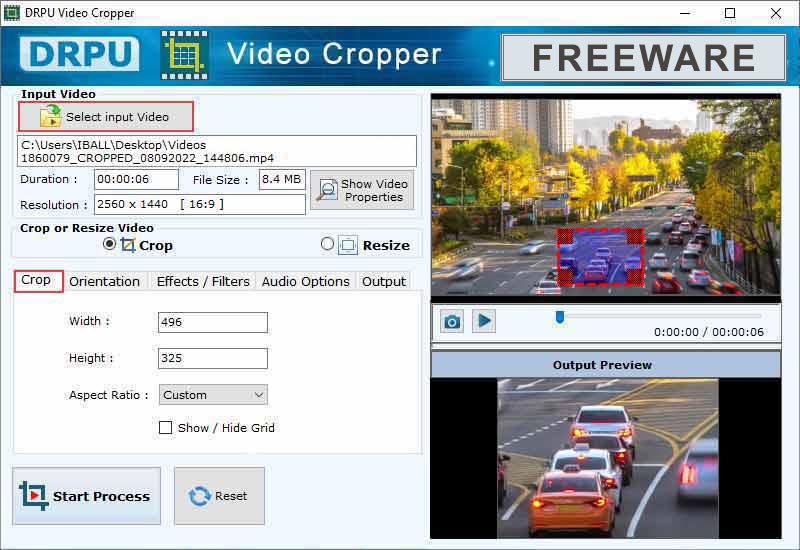
Step 3: Crop or Resize Settings
A. Crop Video Select the crop option, and set the desired width and height in which you want to crop the video clip. You can also select the predefined aspect ratio presets to make your cropping process simple. Go to Orientation tab and rotate your video clip in different orientations like flip horizontal, flip vertical, 90 deg left, 90 deg right, and 180 deg. Go to Effects/Filters tab and apply different effects in your video clip such as Vintage, Light, Gray Scale, Glow, Sepia, etc. Go to Audio Options tab, mute the sound of your video or you can also add your own custom track in the video clip by clicking on Browse Audio File option. Go to Output tab and modify the file-related properties such as file name, quality, frame rate, format, and location.
B. Resize Video Select the resize option, keep the video file size as original or you can also define your own size by clicking on User Defined Size checkbox. Select any one predefined file size or you can give your own custom width and height. Other settings like orientation, effects/filters, audio options, and output are the same as described in the above crop option. You can also see the output preview of your applied settings in the video clip on the right part of the window screen.
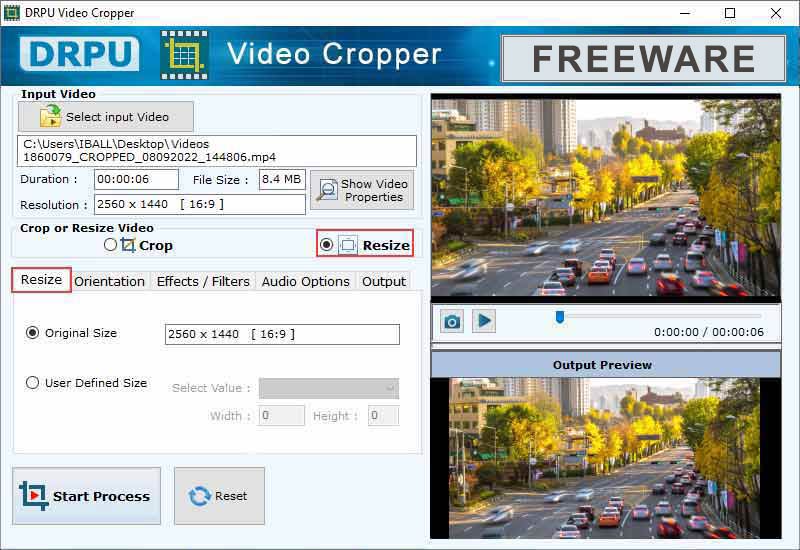
Step 4: Start the Process
After doing all the above settings, now finally click on Start Process button to begin the video cropping or resizing process. This may take some time and after the process completes, a message window pops up where you can see the path of cropped/resized video file. Select the Play Video checkbox and click on OK button to play your cropped or resized video.
Features of Video Cropper
- Crop the video clips (of any size or duration) in a simple and fast way without giving any charges.
- Save the cropped video files in different formats such as 3GP, MTS, MKV, FLV, MP4, etc.
- Software generates high-quality cropped video clips without having any company watermark.
- Modify different settings of the video clips like orientation, effects, or filters.
- Choose the inbuilt aspect ratio presets to make your cropping simpler.