Barcode Maker Software for Distribution Industry Screenshots
Business Barcodes for the Distribution Industry is designed with series generating options that create the majority of barcode labels that are widely used in all packaging supplies and distribution industries. Barcode designer software is structured to create packaging and distribution industry-specific barcodes in linear and 2D barcode font standards. Barcode software helps to keep track of packaging products and distributed goods details accurately. For the maintenance of packaged goods and their circulation in the worldwide packaging and distribution industries, barcode label maker software is significant. Barcode software is facilitated with a barcode designing view facility that uses advanced designing objects like pencils, text, lines, and pictures to design quality barcode labels, price stickers, distribution barcodes, etc.
Using business barcode software, follow these steps to create barcode labels for the distribution industry:
Step1: If you want to create linear barcodes, select the Linear barcode font and the QR Code font symbology from the menu that appears on the Barcode Software screen as follows:
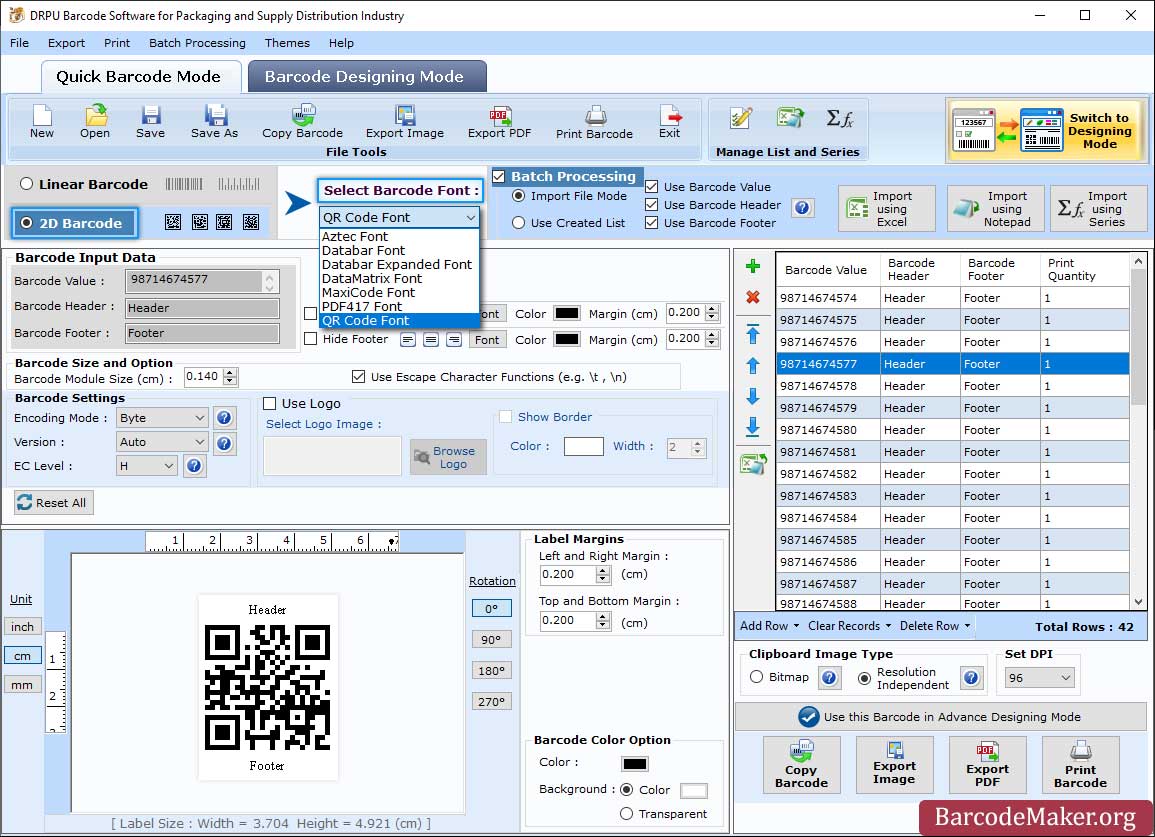
- Click Quick Barcode Mode, select Linear Barcode and Barcode Font then enter the Barcode Value, Barcode Header and Barcode Footer.
- Select the Font, Font Size and Font Style.
- Set character grouping, left and right margin, top, and bottom margin, and header and footer margin (cm).
- Change the color of the barcode, the barcode background, the barcode header, and the footer, etc.
- Enter Image DPI, then choose Bitmap or Resolution Independent Metafile.
Step2: To modify the label properties, use the Barcode Designing Mode option.
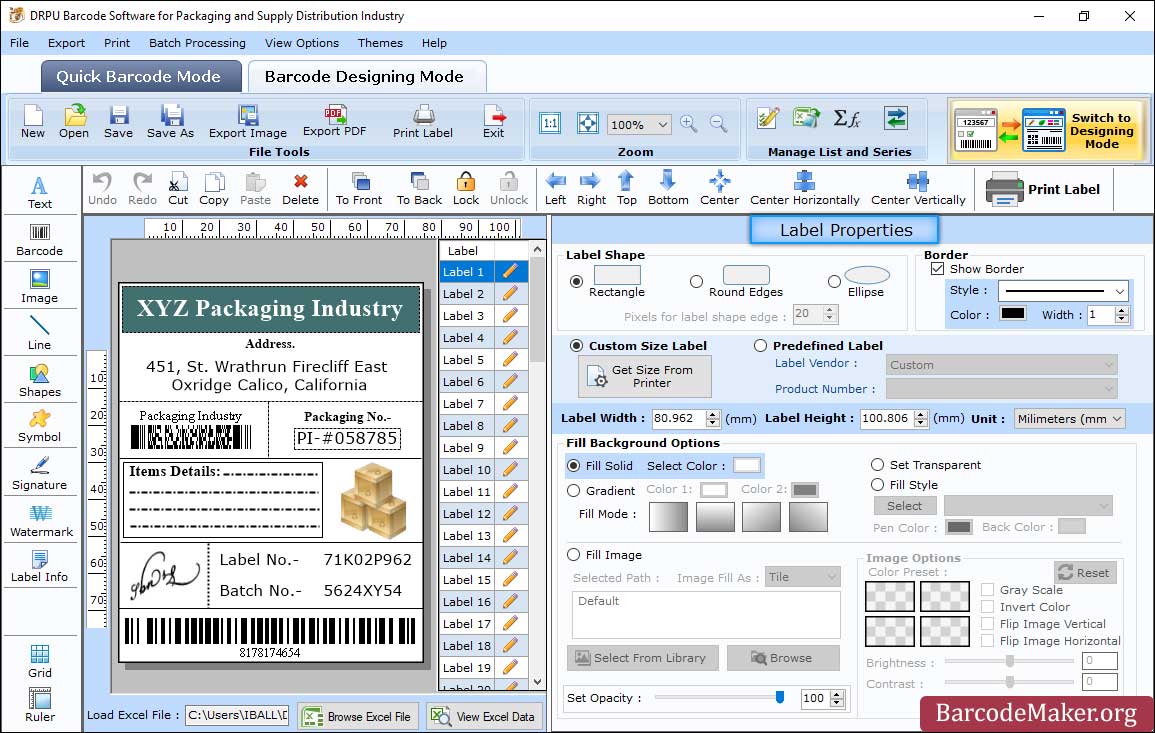
- In Barcode Designing Mode, change the Label Properties like Label size, shape, border.
- Double click on Barcode to change on its properties like header, footer values and font size etc.
- Label shape can be set using the Setting tab and includes a rectangle, round edges, or ellipse. The name and size of the label can be changed as needed.
- Select the image path using the Fill Background option, choose a picture from your computer's library, or browse.
- Utilize the Image Processing Tab to change an image's brightness, contrast, and hue.
Step3: Enable the print mode(prdefine print mode or manual) and Specify the printing options as displayed on the Barcode Software screen:
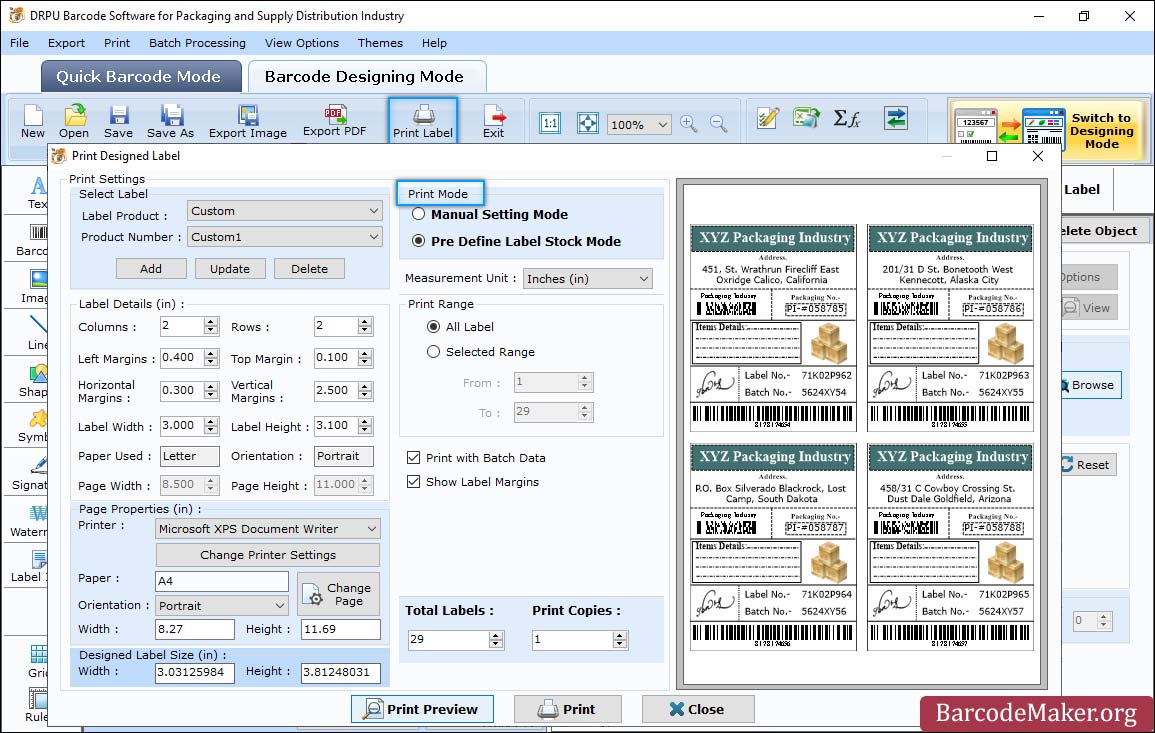
- To print barcodes, select either a pre-selected label stock or the manual option. In the Pre Define Label Stock option, choose Label Product and Product Number.
- For Printing, Set the Page Properties along with margin settings.
- Page Properties: Change the page orientation, size, and print settings in manual mode (Microsoft Print to PDF, Microsoft XPS Document Writer).
- Add more details, such as page margins, label margins, print range, etc.